The solution work for other things when you have multiple source with an intermediate software between the soundcard asio driver and voicemeeter
My setup to solve it:
on the bottom : Soundcard Driver : UMC404HD ASIO Driver (in my case)
on the middle : ASIO Link Pro (to allow multi-client ASIO and doing some routing between them)
on top : Voicemeeter Potato (because it have 5 input and I have 4 input on my soundcard and I need 1 input for the DAW routing)
ASIO Link Pro is setup with UMC ASIO Driver as driver
Voicemeeter is setup with ASIO Link Pro for A1 output
Windows is setup with Voicemeeter VAIO3 for output
DAW is setup with ASIO Link Pro for the ASIO Driver
Asio Link Pro is now free because the developer, O DEUS AUDIO, has stopped : https://give.academy/downloads/2018/03/ ... IOLinkPro/
a fix to use the last unreleased driver and to correct some things (usability with asio4all and discord) https://github.com/DirkoAudio/ASIOLinkProFIX (the driver doesn't work for me, I just use the fixed dll)
Intro
My soundcard is a Behringer UMC404HD
I have 4 Inputs:
1 <- Electric Guitare
2 <- Electro Acoustic Guitare
3 <- Microphone
4 <- Free
I have 4 Outputs
1 & 2 -> Stéréo ports for my studio headphones and monitoring speakers (my studio setup)
3 & 4 -> Stéréo ports for my soundbar (when I am not working on sound)
you have to adjust the following configuration accordingly to your own setup
I- Install Asio Link Driver, patch it or install the fix
- Install Asio Link Driver
- patch x86 and/or x64 version and/or install the fix
- launch Asio Link Pro Tool
II- Setup Asio Link Pro
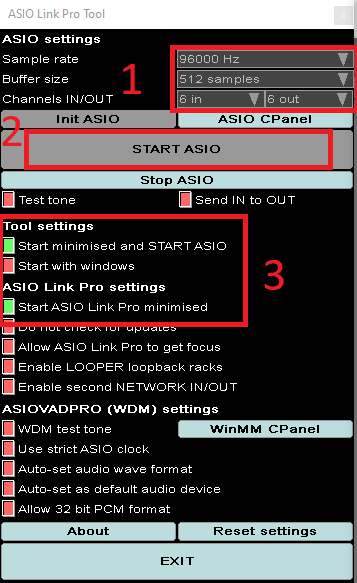
- (1) Select your Sample Rate, buffer size and Channels IN/OUT
for the channels IN, I have 4 inputs on my sourdcard and I have added 2 channels for routing
for the channels IN, I have 4 output on my sourdcard and I have added 2 channels but I don't use it, so just put your number of output
- (3) Select:
. Start minimised and Start ASIO
. Start with windows
. Start ASIO Link Pro minimised
Deselect:
. Auto-set as default audio device
on my side I use Startup Delayer to orchestrate my launched programs, but on your side you have to always launch Asio Link Pro before VoiceMeeter.
- Click Init ASIO button it will open the next screen
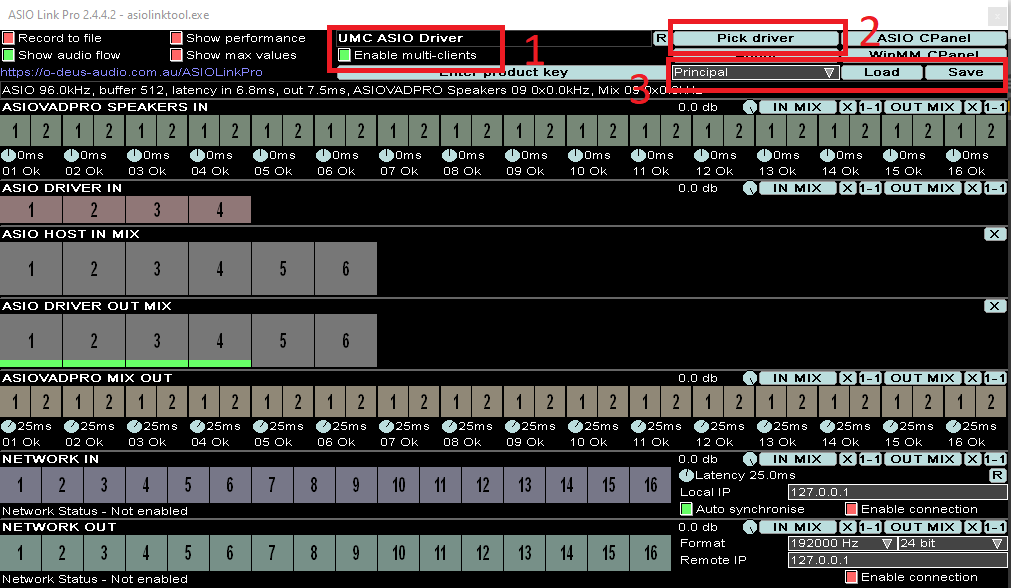
- (2) Click on "Pick Driver" and select your soundcard asio driver or asio4all...
- (1) enable multi-clients
- (3) save this profile to the first profile (you cancreate 8 profiles per instance of Asio Link Pro) on my side I named it "Principal"
- Return to the Asio Link pro Tool and click Start ASIO Button (2) on the precedent image
- don't click exit button, it will exit and stop ASIO Link Pro, if you have selected the tray icon option, click on the red cross on top
if you have selected tray icon option, you will see a pink icon, it's Asio Link Tool and a green icon, it's the first instance of Asio Link Pro. It will add an new instance each time you launch a program where you configure Asio Link Pro as soundcard.
III- Install Voicemeeter Potato
Install Voicemeeter Potato and launch it
IV- Setup Voicemeeter Potato
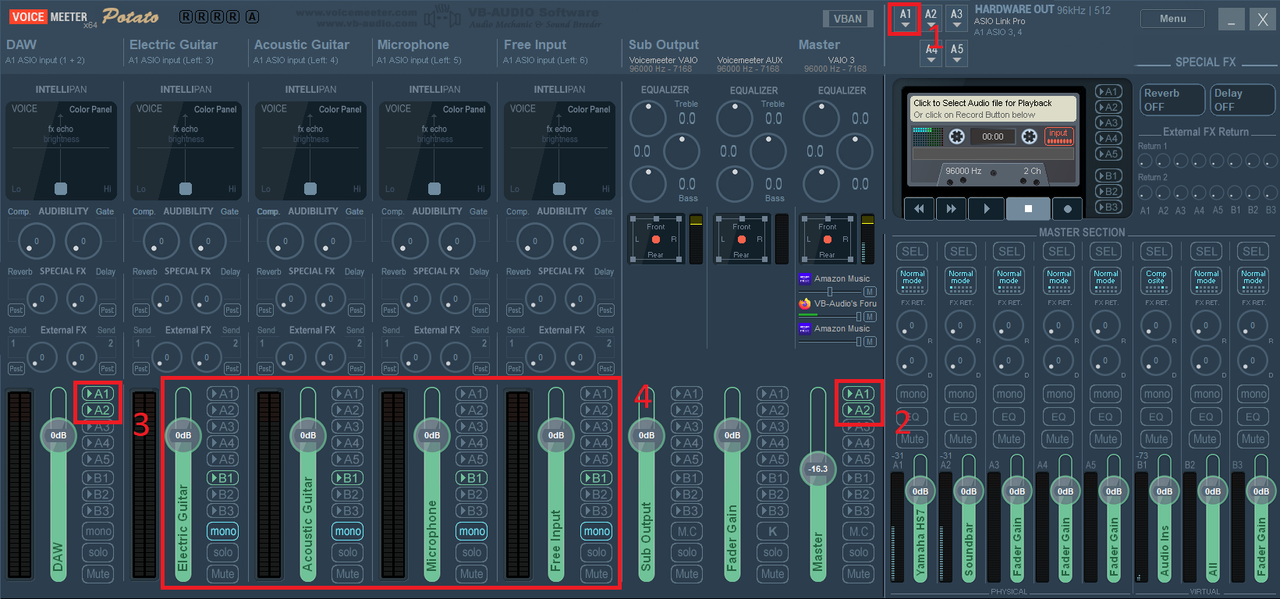
- (1) Select Asio Link Pro as Hardware Output
- (2) It's the main output for windows sounds
as you can see I have selected A1 and A2 just to explain.
A1 will be my studio setup (studio headphone and monitoring speakers output)
A2 will be my normal setup (to the soundbar)
I can switch or use both
- (3) same explanation as for (2) but it will be my Input for the DAW
- (4) it will route the direct inputs of my soundcard here
if I select A1 or A2 I can hear this inputs directly whenI want to play guitar without effects and without launching my DAW for example
I forward it to BUS 1 and I put it in mono because it's guitares and microphone
- Go to the new Asio Link Pro instance config screen (the last green tray icon)
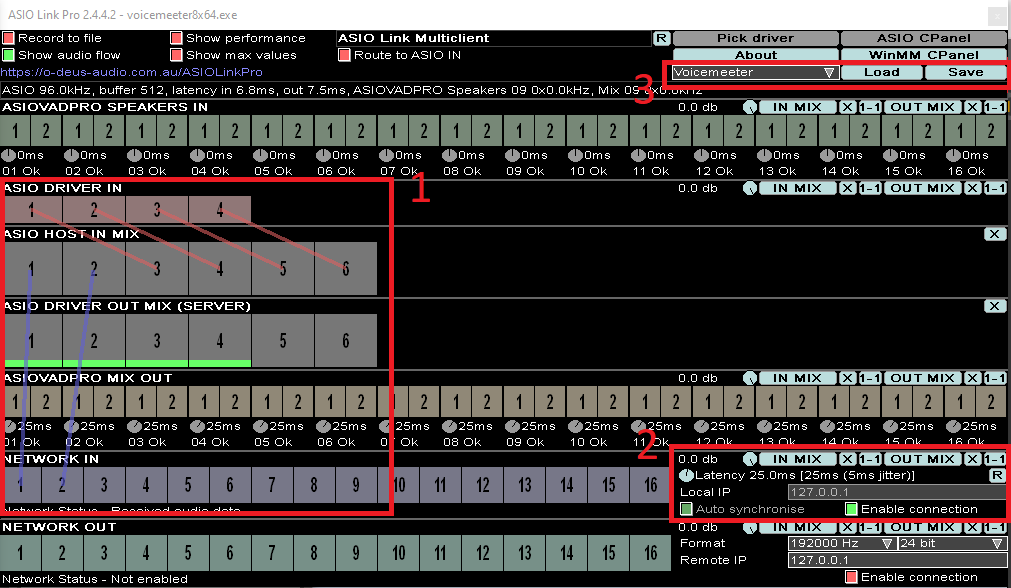
- (1) configure your routing
on my side I send Asio Driver In 1,2,3,4 to the Audio Host in Mix 3, 4, 5, 6. as you have see on the precedent voicemeeter screen I will use 1 and 2 to receipt the stereo of the DAW. It's why I create a link from Asio Host In Mix 1 & 2 to the Network IN 1 & 2.
- (2) put Enable connection to ON
- (3) save your profile
- return to voicemeeter and go to the menu and open system settings / option
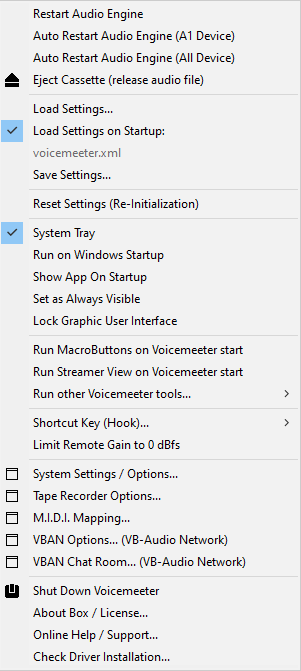
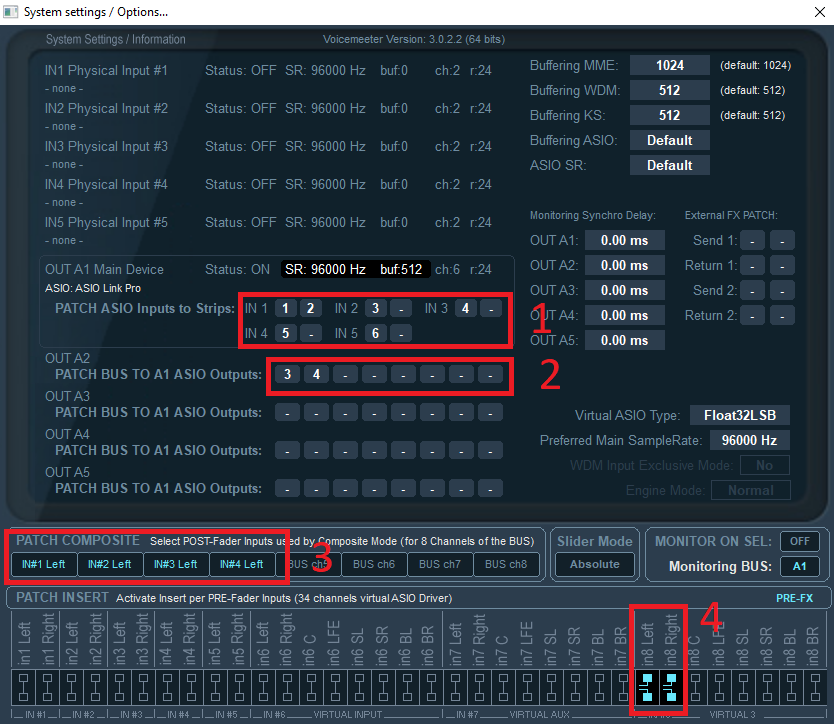
- (1) here I route the inputs of ASIO Link Pro 1 & 2 to my first voicemeeter stereo input (it's the DAW sound) and after I route the other inputs to the other ports, 1 per port because it's mono source, it's my instruments.
- (2) here I route my output ports 3 & 4 to A2, switching between my studio sound setup and normal sound setup or use the both as output.
- (3) I don't remember if it's mandatory
- (4) It's not mandatory, it's because I use Cantabile Lite to host some VST to do some loudness volume control,auto EQ and to use effects emulators for my guitares, or midi instruments without launching my DAW. for the moment I have setup it with voicemeeter as soundcard but may be I will use another Asio Link Pro instance for better ASIO performances and link it to voicemeeter as an input.
V- Setup your DAW or other source software
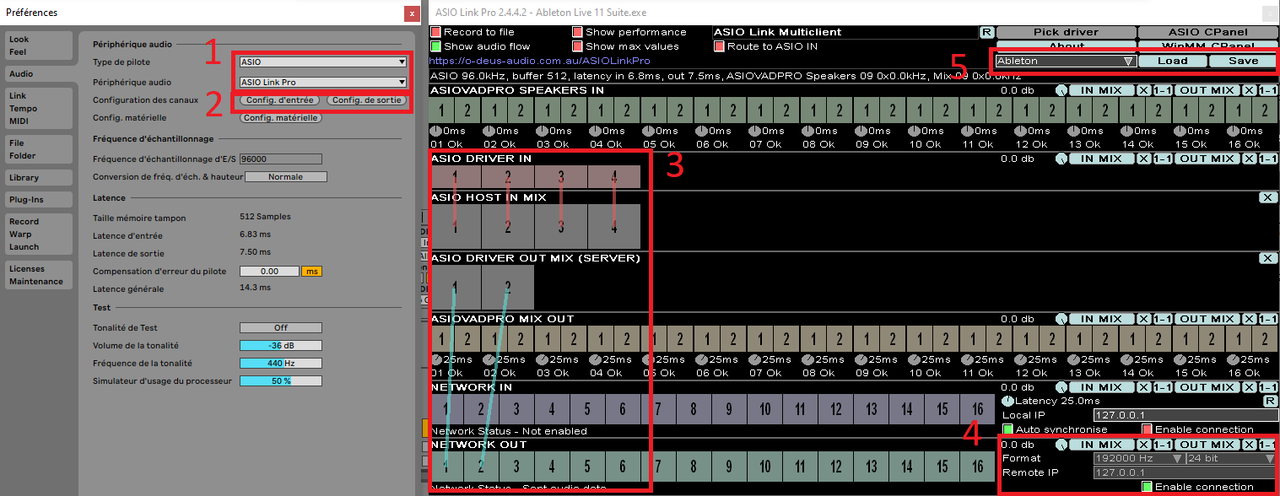
- (1) select Asio Link Pro
- (2) setup your inputs and outputs ports
- open the ASIO Link Pro instance of the DAW
- (3) Configure your inputs routings
route the out mix to the network out ports 1 & 2 (or other ports if you have changed the ports of the network configuration of voicemeeter's Asio Link Instance)
- (4) configure the sample rate and resolution of the sound and enable connection
now the daw is connected to voicemeeter and send the sound to the first voicemeeter stereo input controller.
- (5) save your profile
don't forget to set voicemeeter as default soundcard in windows sound setup.
All is done !