Page 1 of 1
Voicemeeter breaking mic after unistallment.
Posted: Fri May 22, 2020 12:13 pm
by FrankPage17
Hello, i recently downloaded VB and i uninstalled it since i couldn't get my head around it. After I unistalled the software my mic now doesnt work i have downloaded it again and now because of your software breaking my mic i eithier have to wait and try get it fixed by my pc developer or restart my pc back to factory settings. Please help me, Thanks Frank
Re: Voicemeeter breaking mic after unistallment.
Posted: Fri May 22, 2020 2:38 pm
by Andres
Hi. You could try first Voicemeeter standard (included with Voicemeeter Banana) and then move to Banana when you feel comfortable. Voicemeeter standard
documentation is an excellent place to start. There are also YouTube tutorials that can be useful.
Installing Voicemeeter simply adds a virtual audio device (VoiceMeeter VAIO) and a Windows application (the virtual audio mixing console). If you don't use it, you shouldn't get any troubles. Most audio problems can be solved by changing Windows sound settings. See the
Cannot Re-install Voicemeeter !? topic for additional instructions.
Please check your Windows Sound settings (right-click the speakers icon in the notification area) and select Open Sound settings. In the Input section select your microphone from the Choose your input device list; check if you have signal in the level meter located just below it.
If you don't get signal you could try using the Troubleshoot button located below the level meter. It solves some common problems like a muted microphone.
Hope this helps you.
Re: Voicemeeter breaking mic after unistallment.
Posted: Fri May 22, 2020 4:57 pm
by FrankPage17
could you give me a link to the voicemeeter standard please.
Re: Voicemeeter breaking mic after unistallment.
Posted: Fri May 22, 2020 5:55 pm
by Andres
Hi. You can download Voicemeeter standard from VB-Audio web site:
https://www.vb-audio.com/Voicemeeter/index.htm. There are different tabs at the top of the page for Banana and Potato which are more advanced versions with an increasing number of inputs and outputs. Stay in the Voicemeeter tab. Scroll down until you find Download button (Zip Package) or the Install button (EXE file).
If you already installed VoiceMeeter Banana, it includes Voicemeeter standard. You can find it in the VB Audio folder. Go to your Windows Menu - Scroll down to find the VB Audio folder - Expand it - Select Voicemeeter.
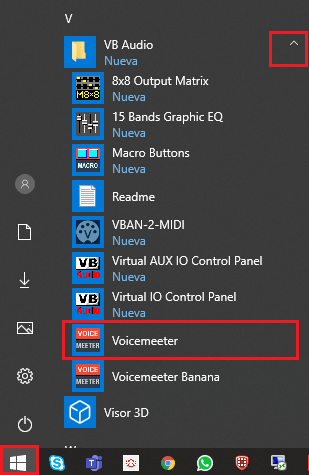
- voicemeetergroup.png (108.62 KiB) Viewed 11627 times
¿Did you solve the problem with your microphone?