Page 1 of 1
Voice Meeter Crashing and Bad Audio Drivers
Posted: Fri Aug 27, 2021 4:50 pm
by djanim8
I'm running Voice Meeter Potato version 3.0.1.8 and am having problems with it crashing. When I open a program that uses audio like After Effects, Windows Media Player or VLC player, voice meeter crashes. When I launch it again, I get a message saying "Bad Audio Driver Installation Detected!" I tried reinstalling everything, but am still having the same issues.
Re: Voice Meeter Crashing and Bad Audio Drivers
Posted: Sat Aug 28, 2021 9:35 am
by Andres
Hi Please select Voicemeeter
Menu - Check Driver Installation option and share a screenshot. You could also try to get help with the crashing issue in the VB-Audio Discord server: find the link in the Support page:
https://vb-audio.com/Services/support.htm
Re: Voice Meeter Crashing and Bad Audio Drivers
Posted: Sat Aug 28, 2021 5:07 pm
by djanim8
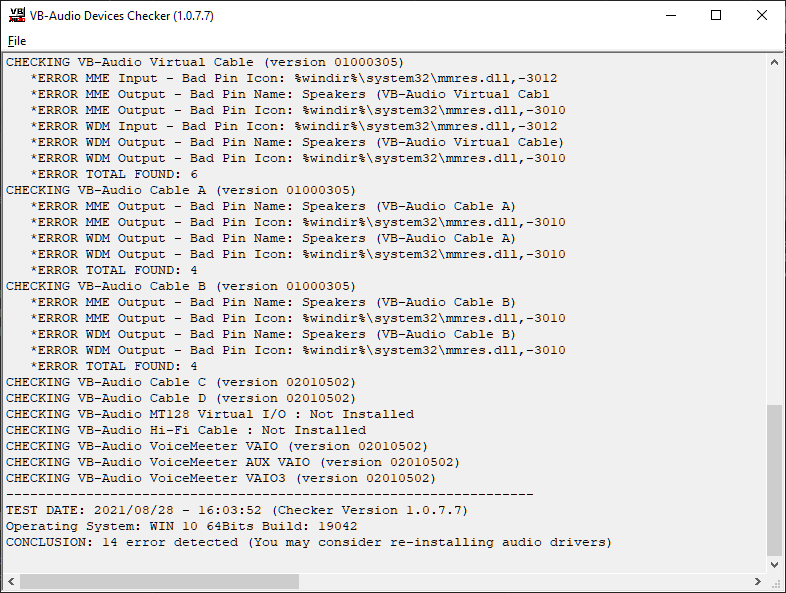
- VBDeviceCheck_eRyodA0dav.png (60.85 KiB) Viewed 27495 times
Re: Voice Meeter Crashing and Bad Audio Drivers
Posted: Sun Sep 19, 2021 5:58 pm
by djanim8
any fix to this?
Re: Voice Meeter Crashing and Bad Audio Drivers
Posted: Mon Sep 20, 2021 9:06 pm
by Andres
Hi. Voicemeeter will check the name and icon (among other things) for VB-Audio virtual audio devices at startup. You can fix the issues uninstalling VB-Cable (A and B included), restarting Windows and installing them again. That will reset the names and icon to the default values.
Hope this helps.
Re: Voice Meeter Crashing and Bad Audio Drivers
Posted: Tue Sep 21, 2021 1:23 am
by djanim8
I uninstalled all the virtual cables, restarted, installed them all again, restarted again and I still got an error on Cable A. So I uninstalled that again, restarted, reinstalled it, and then restarted again. I am still getting the same error on cable A.
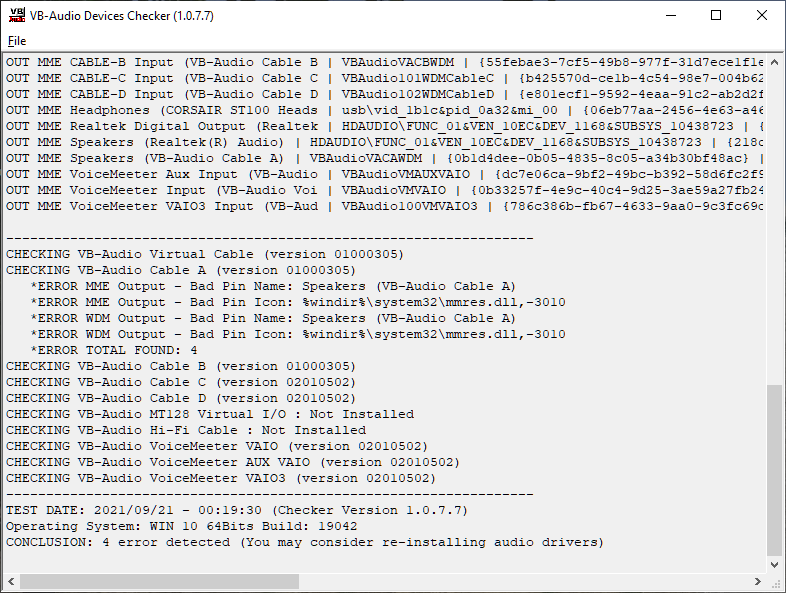
- VBDeviceCheck_rFFUuVOtta.png (71.56 KiB) Viewed 27228 times
Re: Voice Meeter Crashing and Bad Audio Drivers
Posted: Tue Sep 21, 2021 2:08 pm
by Andres
Hi. Thank you for your time. Please change the name and icon for VB-Cable A manually:
- Open Windows Sound Control Panel - Playback tab - Speakers (VB-Audio Cable A) - Properties - General tab: Change name from Speakers to CABLE-A Input (use the capitals with no whitespaces at the end or beginning)
- In the same tab use the Change Icon button to select this file: C:\Program Files\VB\CABLE-A\pin_in.ico
Hope this helps